One of the highlights of the Android 2.0 SDK is that you can write custom sync providers to integrate with the system contacts, calendars, etc. The only problem is that there’s very little documentation on how it all fits together. And worse, if you mess up in certain places, the Android system will crash and reboot! Always up for a challenge, I’ve navigated through the sparse documentation, vague mailing list posts, and the Android source code itself to build a sync provider for our Last.fm app. Want to know how to build your own? Read on!
Account Authenticators
The first piece of the puzzle is called an Account Authenticator, which defines how the user’s account will appear in the “Accounts & Sync” settings. Implementing an Account Authenticator requires 3 pieces: a service that returns a subclass of AbstractAccountAuthenticator from the onBind method, an activity to prompt the user to enter their credentials, and an xml file describing how your account should look when displayed to the user. You’ll also need to add the android.permission.AUTHENTICATE_ACCOUNTS permission to your AndroidManifest.xml.
The Service
The authenticator service is expected to return a subclass of AbstractAccountAuthenticator from the onBind method — if you don’t, Android will crash and reboot when you try to add a new account to the system. The only method in AbstractAccountAuthenticator we really need to implement is addAccount, which returns an Intent that the system will use to display the login dialog to the user. The implementation below will launch our app’s main launcher activity with an action of “fm.last.android.sync.LOGIN” and an extra containing the AccountAuthenticatorResponse object we use to pass data back to the system after the user has logged in.
AccountAuthenticatorService.java
import fm.last.android.LastFm;
import android.accounts.AbstractAccountAuthenticator;
import android.accounts.Account;
import android.accounts.AccountAuthenticatorResponse;
import android.accounts.AccountManager;
import android.accounts.NetworkErrorException;
import android.app.Service;
import android.content.Context;
import android.content.Intent;
import android.os.Bundle;
import android.os.IBinder;
import android.util.Log;
/**
* Authenticator service that returns a subclass of AbstractAccountAuthenticator in onBind()
*/
public class AccountAuthenticatorService extends Service {
private static final String TAG = "AccountAuthenticatorService";
private static AccountAuthenticatorImpl sAccountAuthenticator = null;
public AccountAuthenticatorService() {
super();
}
public IBinder onBind(Intent intent) {
IBinder ret = null;
if (intent.getAction().equals(android.accounts.AccountManager.ACTION_AUTHENTICATOR_INTENT))
ret = getAuthenticator().getIBinder();
return ret;
}
private AccountAuthenticatorImpl getAuthenticator() {
if (sAccountAuthenticator == null)
sAccountAuthenticator = new AccountAuthenticatorImpl(this);
return sAccountAuthenticator;
}
private static class AccountAuthenticatorImpl extends AbstractAccountAuthenticator {
private Context mContext;
public AccountAuthenticatorImpl(Context context) {
super(context);
mContext = context;
}
/*
* The user has requested to add a new account to the system. We return an intent that will launch our login screen if the user has not logged in yet,
* otherwise our activity will just pass the user's credentials on to the account manager.
*/
@Override
public Bundle addAccount(AccountAuthenticatorResponse response, String accountType, String authTokenType, String[] requiredFeatures, Bundle options)
throws NetworkErrorException {
Bundle reply = new Bundle();
Intent i = new Intent(mContext, LastFm.class);
i.setAction("fm.last.android.sync.LOGIN");
i.putExtra(AccountManager.KEY_ACCOUNT_AUTHENTICATOR_RESPONSE, response);
reply.putParcelable(AccountManager.KEY_INTENT, i);
return reply;
}
@Override
public Bundle confirmCredentials(AccountAuthenticatorResponse response, Account account, Bundle options) {
return null;
}
@Override
public Bundle editProperties(AccountAuthenticatorResponse response, String accountType) {
return null;
}
@Override
public Bundle getAuthToken(AccountAuthenticatorResponse response, Account account, String authTokenType, Bundle options) throws NetworkErrorException {
return null;
}
@Override
public String getAuthTokenLabel(String authTokenType) {
return null;
}
@Override
public Bundle hasFeatures(AccountAuthenticatorResponse response, Account account, String[] features) throws NetworkErrorException {
return null;
}
@Override
public Bundle updateCredentials(AccountAuthenticatorResponse response, Account account, String authTokenType, Bundle options) {
return null;
}
}
}
The account authenticator service should be defined in your AndroidManifest.xml, with a meta-data tag referencing an xml definition file, as follows:
Snippet from AndroidManifest.xml
The Activity
If you don’t already have a login screen, there’s a convenience class AccountAuthenticatorActivity you can subclass that will pass your response back to the authentication manager for you, however if you already have a login activity in place you may find it easier to just pass the data back yourself, as I have done here. When the user has successfully been authenticated, we create an Account object for the user’s credentials. An account has an account name, such as the username or email address, and an account type, which you will define in your xml file next. You may find it easier to store your account type in strings.xml and use getString() to fetch it, as it is used in multiple places.
Snippet from the Last.fm login activity
Account account = new Account(username, getString(R.string.ACCOUNT_TYPE)));
AccountManager am = AccountManager.get(this);
boolean accountCreated = am.addAccountExplicitly(account, password, null);
Bundle extras = getIntent.getExtras();
if (extras != null) {
if (accountCreated) { //Pass the new account back to the account manager
AccountAuthenticatorResponse response = extras.getParcelable(AccountManager.KEY_ACCOUNT_AUTHENTICATOR_RESPONSE);
Bundle result = new Bundle();
result.putString(AccountManager.KEY_ACCOUNT_NAME, username);
result.putString(AccountManager.KEY_ACCOUNT_TYPE, getString(R.string.ACCOUNT_TYPE));
response.onResult(result);
}
finish();
}
The XML definition file
The account xml file defines what the user will see when they’re interacting with your account. It contains a user-readable name, the system account type you’re defining, various icons, and a reference to an xml file containing PreferenceScreens the user will see when modifying your account.
authenticator.xml
account_preferences.xml
Putting it all together
Now we’re ready for testing! The Android accounts setting screen doesn’t handle exceptions very well — if something goes wrong, your device will reboot! A better way to test is to launch the emulator, run the “Dev Tools” app, and pick “AccountsTester”.
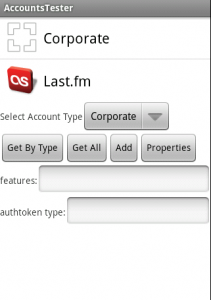
You should see your new account type in the list, along with the built-in “Corporate” account type. Go ahead and select your account type from the drop-down list, and then press the “Add” button, and you should be presented with your login activity. After authenticating, your account should appear in a list below the buttons. At this point, it should be safe to use the system “Accounts & Sync” settings screen to remove or modify your account.
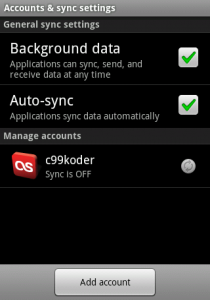
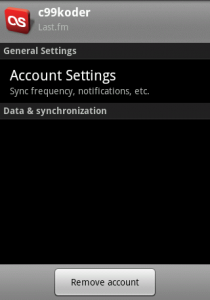
Ready to fill in that section below “Data & synchronization”? Let’s move on to part 2!
The source code for the implementation referenced here is available in my Last.fm github project under the terms of the GNU General Public License. A standalone sample project is also available here under the terms of the Apache License 2.0. Google has also released their own sample sync provider on the Android developer portal that’s a bit more complete than mine.